

Select company website
You are currently visiting: EFG Documentation

Android
I. Installation of your soft token on your smartphone
Prerequisites : to proceed with the installation of your soft-token, you need to have a phone network available or a WiFi connection.
Please also have the date and time set on automatic mode.
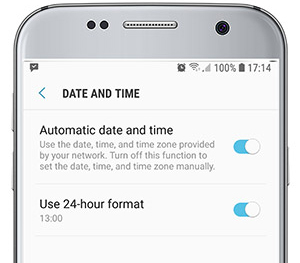
1. Search for “Entrust IdentityGuard Mobile“ on the application shop of your smartphone.
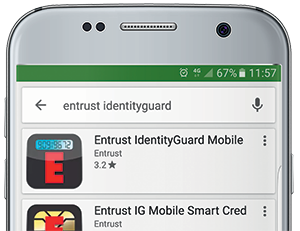
2. Press INSTALL to begin the installation on your smartphone.
3. Press OPEN to open the application on your smartphone.
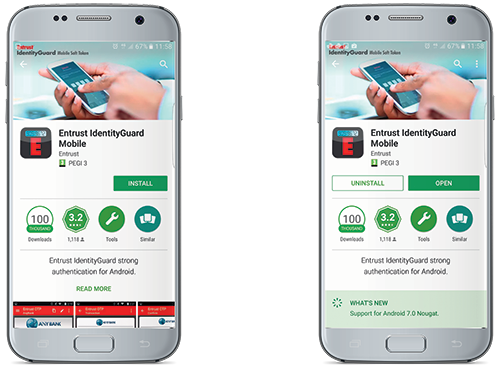
II. Configuration of your soft token
4. Fill in the required fields :
Address: ssm.efgbank.com
Name: will be filled in automatically with value “Entrust”, but you can change it if you want to.
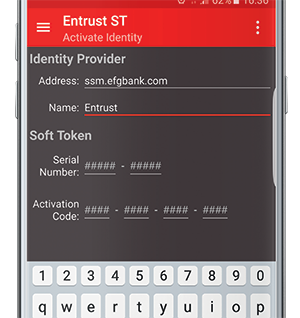
5. The “Serial Number” and “Activation Code” have been sent to you by mail.
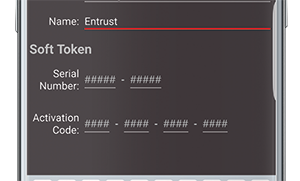
6. Press ACTIVATE or SAVE at the top right corner of your screen.
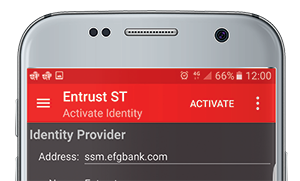
7. You will then be prompted to create your PIN for the application.
This is a 4 digits number that you will have to remember for future use of the soft token.
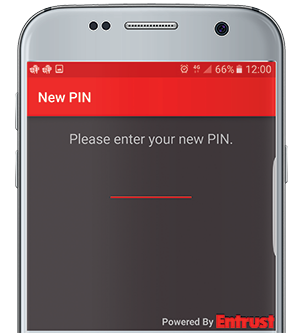
8. You will have to enter the PIN again to confirm.
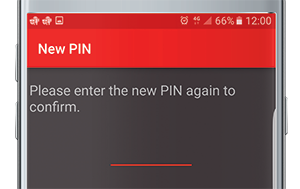
9. Application is now successfully installed on your smartphone.
Check that a security code is displayed on your smartphone.
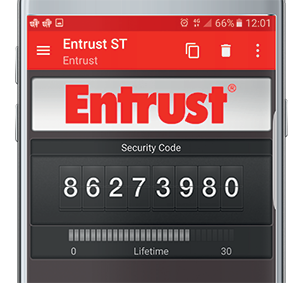
10. TIP to copy the security code on the login page of applications installed on smartphones.
To copy the security code displayed on your Entrust app, simply use the Copy/Paste button available at the top of your screen.
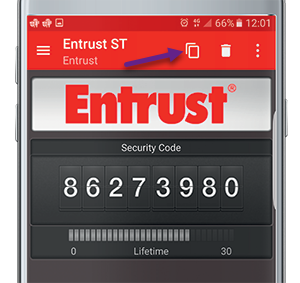
Then paste it in field “Token code”
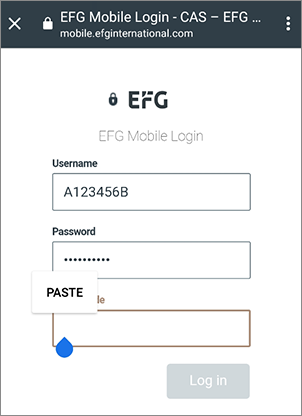
Your soft-token is now fully activated and ready for usage.
Please check the eBanking user guide that explains how to log in to the eBanking.

